Set a custom resolution in SwitchResX to display 16:9 aspect ratio on Mac M1
Newer versions of mac software have made it more difficult to set a proper 16:9 aspect ratio for recording your screen.
The video below walks you through creating a custom resolution in SwitchResX
Step by step Text Solution
- Open SwitchResX from System Preferences:
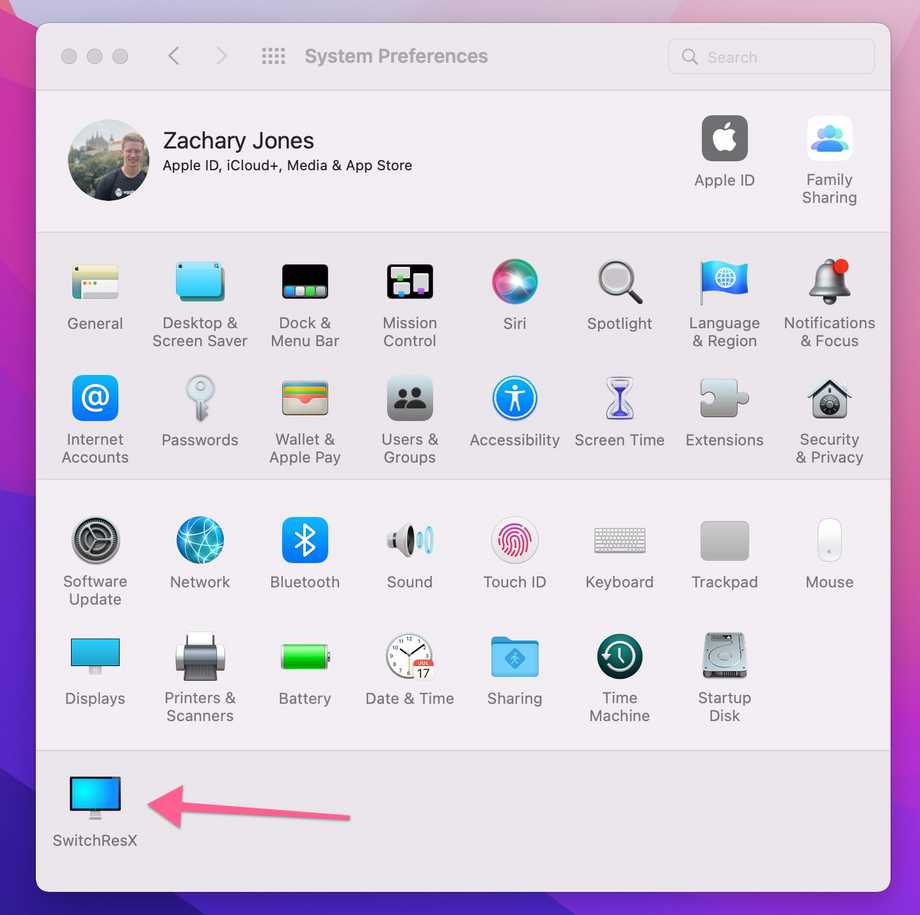
- Navigate to your mac screen menu:
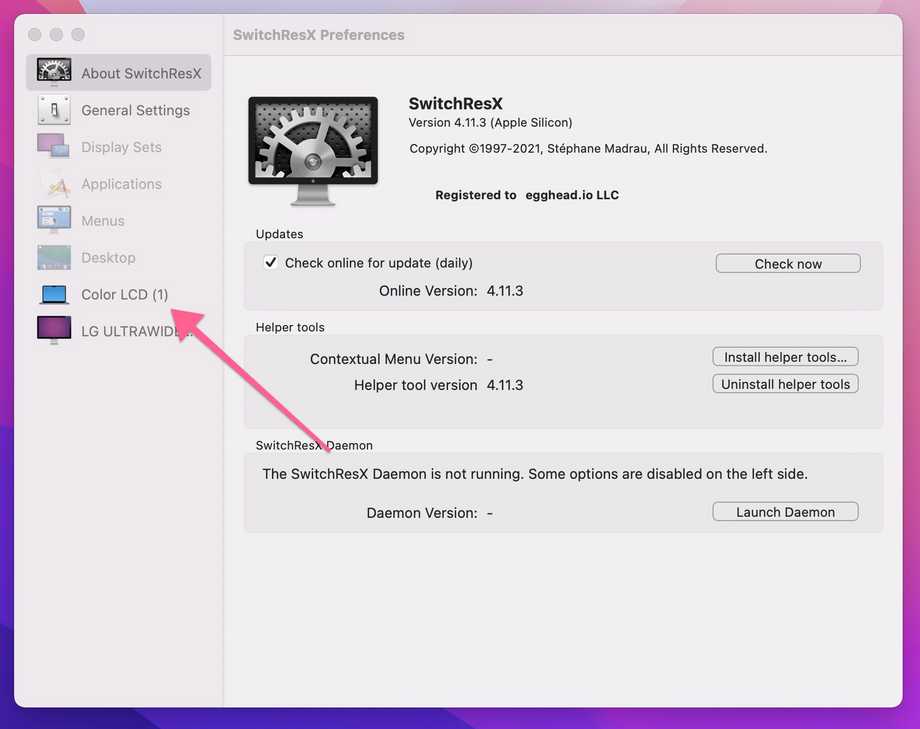
- Switch to the custom resolutions pane:
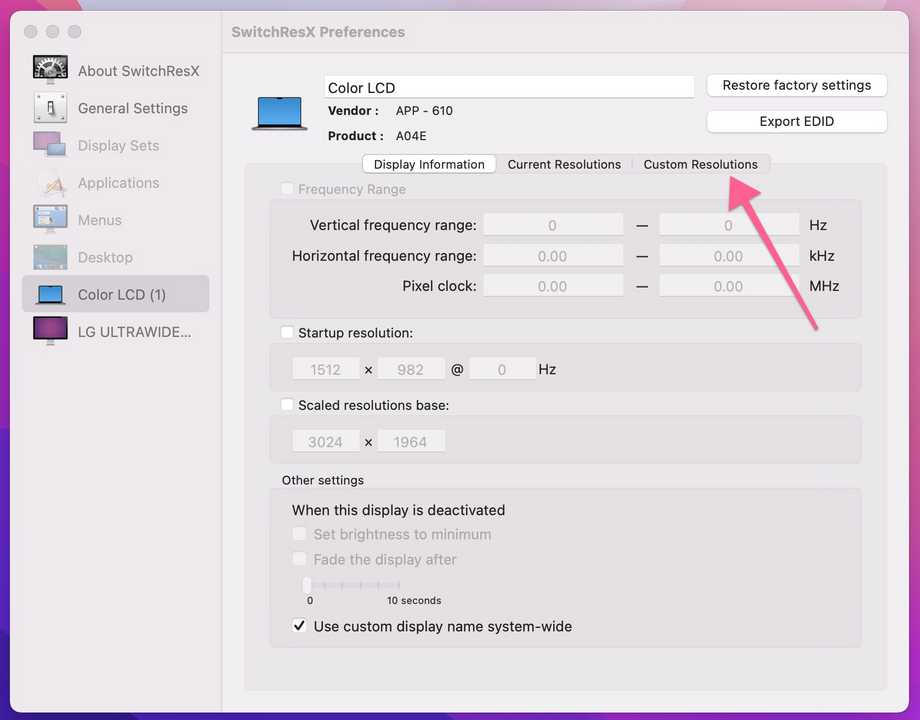
Add a custom resolution with an aspect ratio of 16:9.
1280x720, 1920x1080, and 2560x1440 will all work. HiDPI prefered especially if you are using the 720 option.
We like 1280x720 HiDPI as a display res because the window is nice and scaled and very readable even on most phones.
If you want to deep dive on this, try out BetterDummy which will allow you to capture a flexible virtual display.